UNIVERSITY OF WISCONSIN River Falls
Documentation
Subsites and Access
Subsites
Subsites are areas within CommonSpot where pages, images, and documents are displayed in a list. They have the same appearance as folders but there are no actual folders in CommonSpot.
The pages, images, and documents are stored within a database. Once an image or document is uploaded to the database, there is no link (or need for a link) to the version on your computer drive. The page, image, or document is given an ID number which CommonSpot uses to track it and display its content.
If you change an image or document on your computer, you then need to upload a New Version to the database in CommonSpot. It's very important to upload a new version (rather than deleting the old version and uploading a new document) because of the way CommonSpot tracks and updates links automatically.
The subsite contains a list of all the pages, documents, images, and registered links that have been created or uploaded.
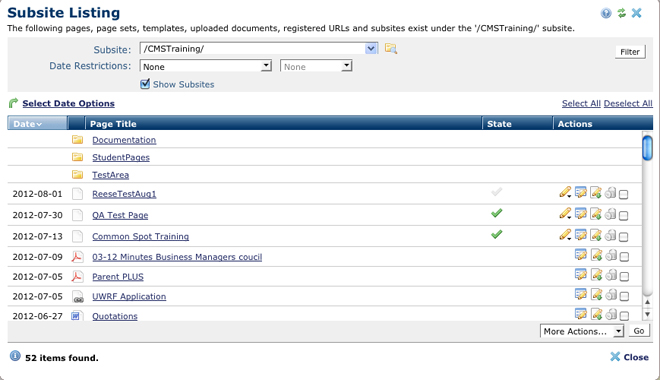
Access - Author/Approver Rights
Upon completion of training you will be added to a group with either author or approver rights for the subsites where you will have responsibility for updates. If you are an author, you will be allowed to update the content but it will not be displayed until an approver reviews it.
Page Approval
If you have approval status for pages that have authors without approval status, be sure to review and approve or return the pages in a timely manner. The author and general users cannot see the final results until the page is approved.
- Check for pages pending approval by clicking "My CommonSpot" in the menu bar. There you will see a list of "Changes Pending My Groups' Approval."
- Click the title of a page to open it in View Pending Approval mode.
- Look for the orange gear - click it to see the approval options.
You can compare the before and after versions, approve only that element, approve the whole page, or return the page to the author for further revision.
See screenshots and documentation for the Approval Process.
Faculty and Staff
All authors have access to the FacultyStaff subsite where employee profiles are located. These pages are used in our directory and are created automatically with information entered in HRS. The page includes the employee name, office location, office phone, and e-mail. Additional information including an image can be added by any web author (view instructions). The page updates do not display until the page has been approved by web administration.
Subsites and Child sites
- Each subsite must have an Index page (URL is SubsiteName/Index.cfm).
- Each child site must have an Index page (URL is SubsiteName/ChildName/Index.cfm).
- You need to create the index page for any new child site that you add to your subsite.
New subsites must be created by administrators, but you can create new child sites.
How to Create a New Child Site
Getting Around
Learn how to find a page by clicking the folders in "Getting Around."
There is also information in Reports, Tools, and Quick Find.










