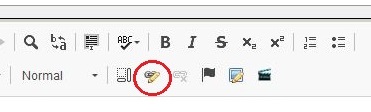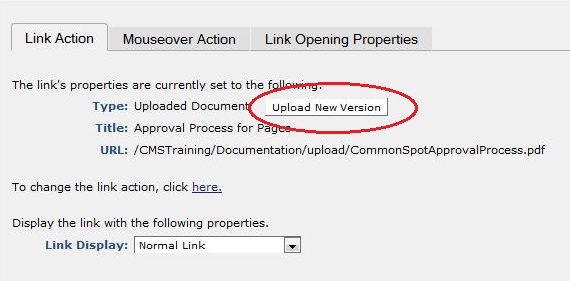UNIVERSITY OF WISCONSIN River Falls
Documentation
Upload a New Document Version (Replace Document)
Uploading a new document version through an existing link (Best Practice)
- Visit the page where a link to the document has been established.
- Open the text block that contains the the link to the document
- Highlight the link
- Select the link function by clicking the link icon
- Select the "Upload New Version" button
- Follow the prompts to upload a new document
- Close the prompt and save the text block
- The link should direct to the new version of the document after the page is submitted.