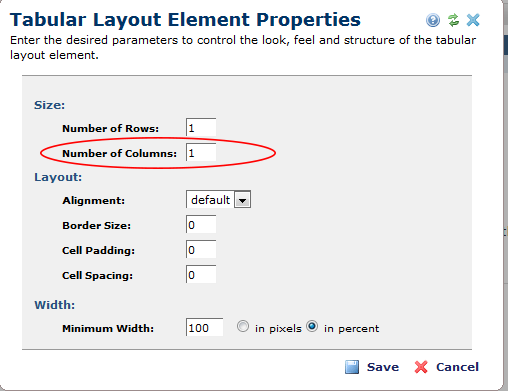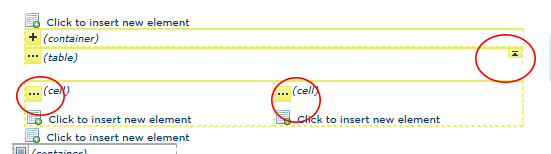UNIVERSITY OF WISCONSIN River Falls
Documentation
Table Element
Using the Table Layout Element
Reasons you may want to use the table layout element:
- Display content (text blocks) in columns across a page
- Display content in a table layout without showing borders
- Display an image gallery (grid)
- Display rows and columns of buttons to linked pages.
How to Set up a Tabular Layout
1. Add Element
2. Element Gallery > Layout Elements > Tabular Layout
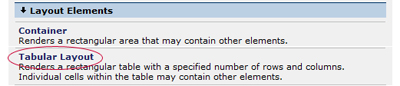
3. Click to define the table columns, rows, and width.
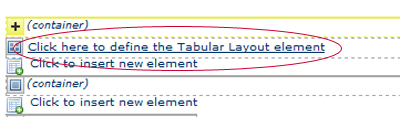
4. Define columns. Do not define rows, For a second row add another tabular layout element.
5. Choose the elements you want in each cell (Formatted textblock, YouTube video, etc.)
6. Add content and submit. (Note: for multiple rows add another Tabular layout element)
Modifying width of the cells by revealing cell options (Optional)
- To change cell widths click the little arrow in the right hand corner on the table element.
- Each cell will have its icon appear which will look like a square with three dots with (cell) next to it. Click on the icon.
- select Layout.
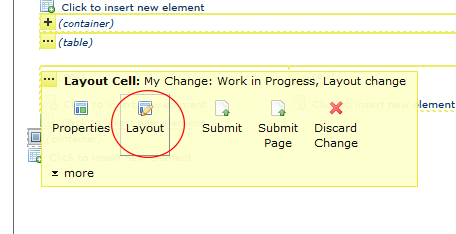
Change the width in percent: see recommended percentages.
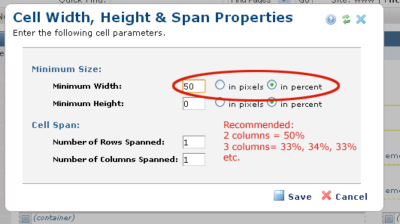
| | |