UNIVERSITY OF WISCONSIN River Falls
Documentation
Social media share icons
Insert the Element "Social Media Share Icons" on the page.
See the "Miscellaneous Elements" category.
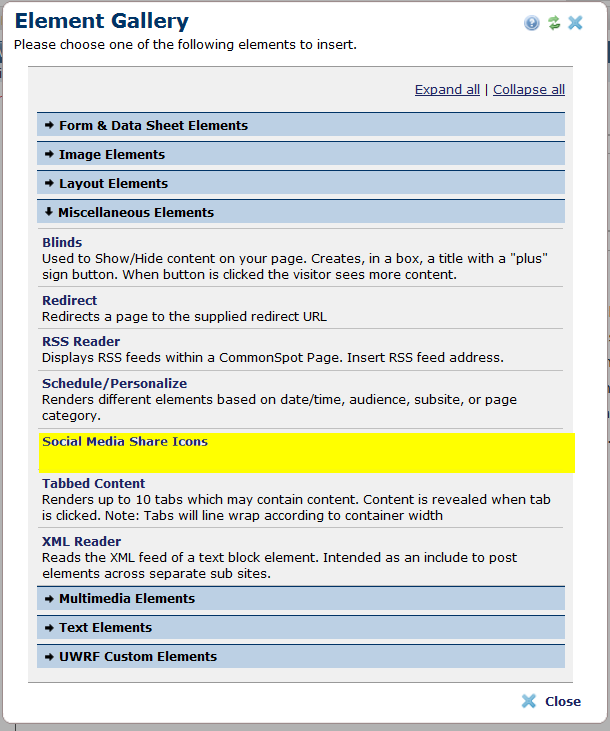
Click on the sprocket labeled "click here to define the custom element data"
The following window will appear:
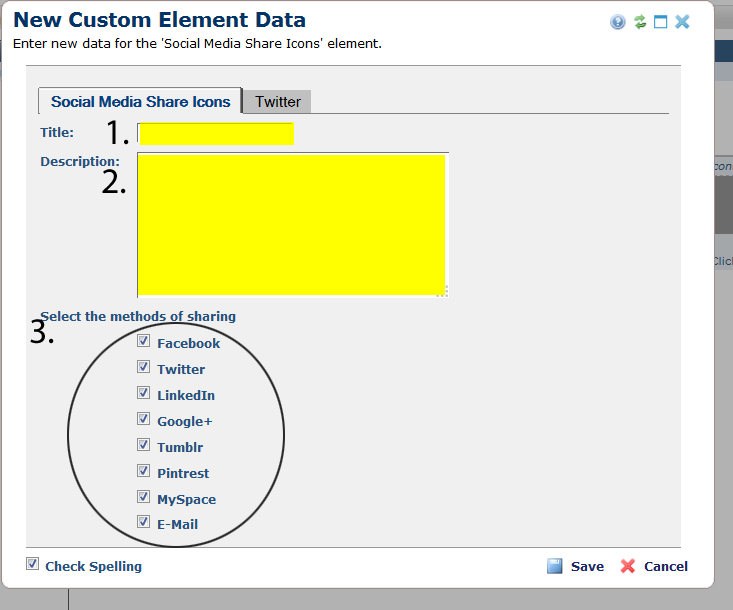
- Add a title (Example: Share The Journalism Department Home Page)
- Add a description. (Example: Sharing to social media)
- Check the box related to the social media sites you would like visitors to share to
Twitter:
Due to Twitter's 144 character limit some special options are available for the Twitter share link. By default it will post the Title followed by the URL. If the Title, Description, or Custom Value and URL exceed 140 characters, the post will be truncated to allow for the entire URL.
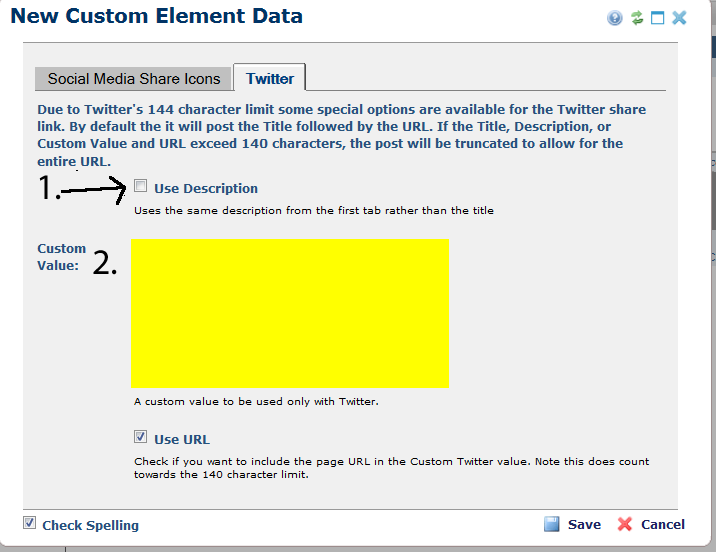
If your title and description does exceed 140 characters be sure to make changes under the twitter tab.
1. Click the box "Use Description"
2. Create a shortened version of your title.
Save the element.
The element will appear on the page like this.










