UNIVERSITY OF WISCONSIN River Falls
Documentation
Choose an Image
Make sure you have read the page on Images first.
Click "Choose..."
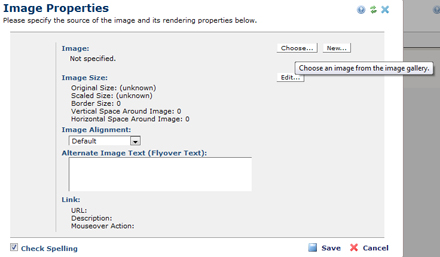
Highlight the subsite where you want to search.
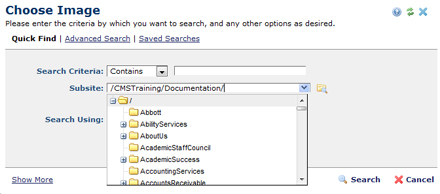
To search all subsites, use Search Criteria to narrow the search (the example shows "north" as the criteria), start at the root level, and include Child subsites.
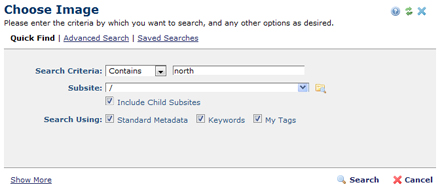
You can view your results in different ways such as a list or as small images.
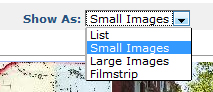
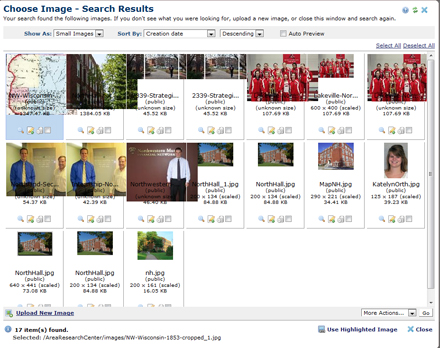
A list gives the subsite location and also lets you view the image properties (under Actions):
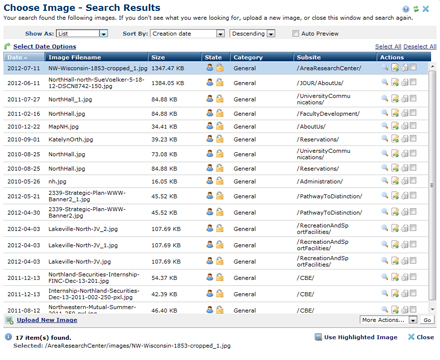
Click the image to highlight it and then click "Use Highlighted Image."
If you don't find an image that you want to use, you have the option (at the end of the list) to "Upload New Image."
Once you have your image placed in your text block, you can view properties and make adjustments (see Edit Image).










