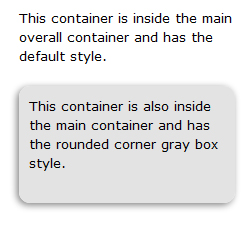UNIVERSITY OF WISCONSIN River Falls
Documentation
Add A Container
Additional containers can be added inside the main containers on a page so a style can be applied to only one of them.
A style applied to a container affects all the elements within that container (gray rounded corner box is the current style selection available for a container).
Think of the main container as a box. If you apply the gray, everything inside is affected. If you want to add information that is not included inside the gray box, you need to have at least two separate containers inside the main container.
How to Add a Container
Click the container gear. Then click "Add Element."
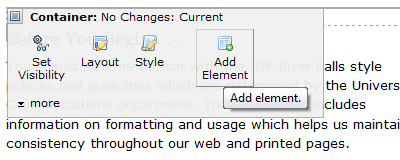
OR use the "Click to insert new element" link below the container.
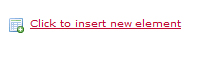
In the Element Gallery, click "Layout Elements," then click "Container."
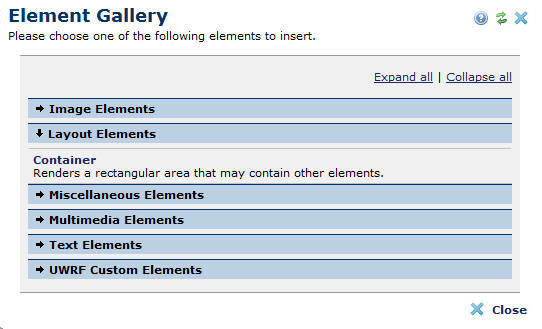
Add at least two containers inside the main container.
If you use the "Click to insert..." make sure you use the very bottom one.
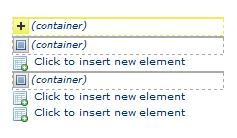
Main container
- container inside the main container
- Click to insert new element in the inside container
- container inside the main container
- Click to insert new element in the inside container
Click to insert another new element in main container
If you've added one container, clicking the gear will display as follows:
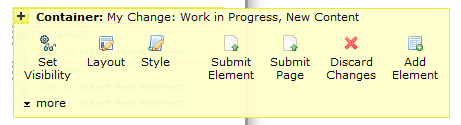
Applying Container Style of Gray Rounded Corner
If you've added one container, clicking the gear will display as follows:
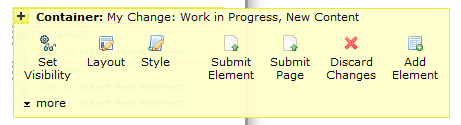
To apply the gray box style, click the "Style" button.
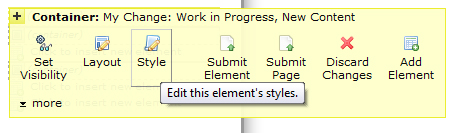
Click the drop-down arrow next to Container -use default- and choose roundedCornerBox.
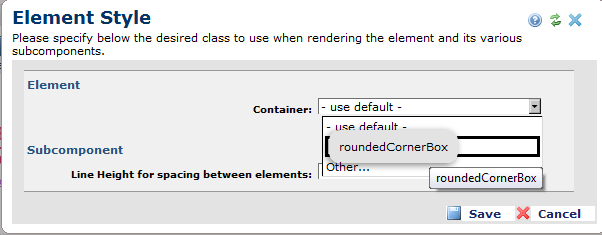
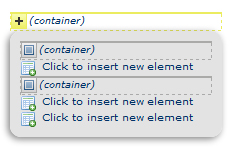 This shows the style applied to the main container.
This shows the style applied to the main container.
To apply the gray box to an inside container, click the gear of one of the interior containers.
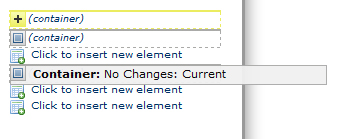
Click "Style" and choose the roundedCornerBox.
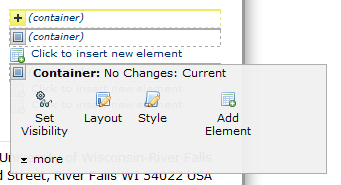
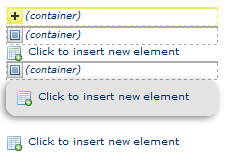 This shows the style applied to the second container within the main container.
This shows the style applied to the second container within the main container.
This shows the 3 containers (one outside and two inside) with the roundedCornerBox style applied to the second inside container and text elements added:
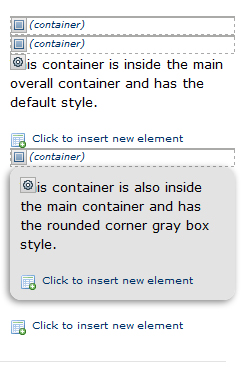
which results in this: