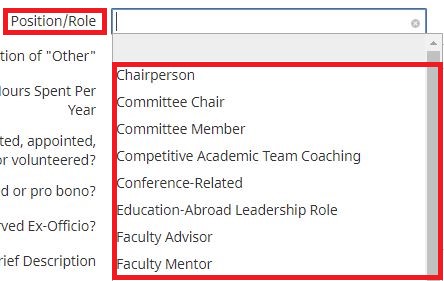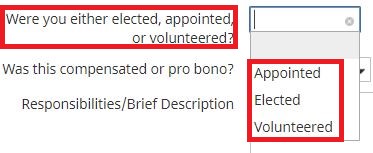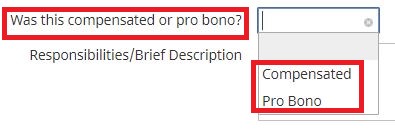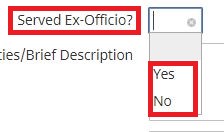UNIVERSITY OF WISCONSIN River Falls
Activity Insight
University
How to add Service-University
1. After logging in to University
2. Click on “Add New Item”
3. Enter the University Service Activity Name
4. Select your Position/Role in the Activity (Scroll to find the one you need)
5. If Other was chosen in Step 4, Explain what it means
6. Enter the Amount of yours Spent on the Activity in a year
7. Select whether you were Elected, Appointed, or Volunteered
8. Select whether you were Compensated or did Pro Bono work
9. Select Yes or No if you Served Ex-Officio
10. Enter a Brief Description of the Activity and your Responsibilities
11. Enter a Brief Description of the Key Accomplishments
12. Enter a Start and End Date of the Activity. (If the activity was one day, leave the start date black and enter date into end date. If the activity has been started and has not finished, just enter a date in the start date.)