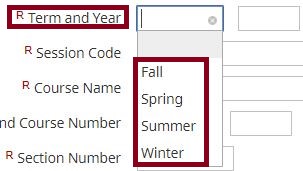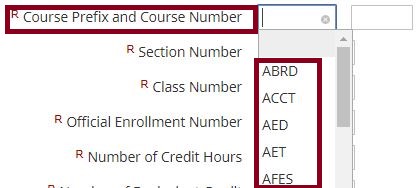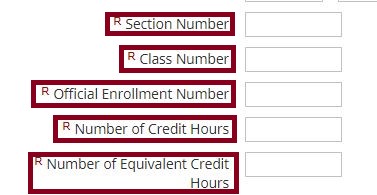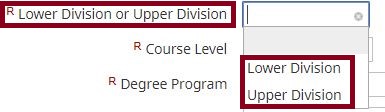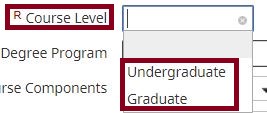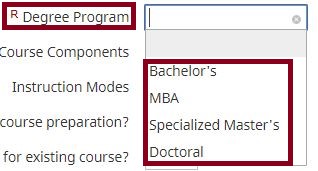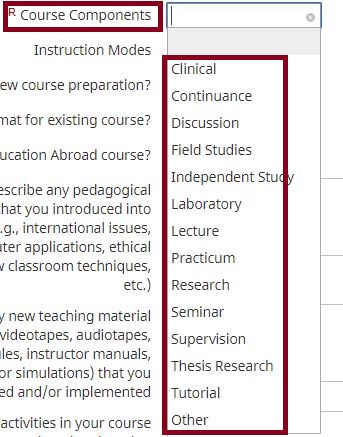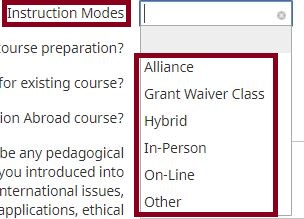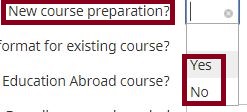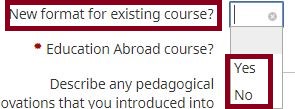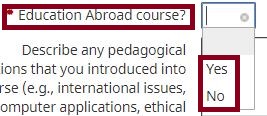UNIVERSITY OF WISCONSIN River Falls
Activity Insight
Scheduled Teaching
How to add Scheduled Teaching
1. After logging in to Activity Insight, click on Scheduled Teaching
2. Click on “Add New Item”
3. Select the Term and Enter the Year the class was/is taught
4. Enter the Session Code and the Course Name
5. Select the Course Prefix (scroll until you find the one you need.) Enter the Course Number
6. Enter the Course Section Number, Class Number, Official Enrollment Number, Number of Credit Hours, and Number of Equivalent Credit Hours
7.Select Lower or Upper Division
8. Select Course Level, Degree Program, Course Components and Instruction Mode
9. Select Yes or No to the Following three questions: New Course Preparation? New Format? Education Abroad Course?
10. Enter Description of Pedagogical Innovations that you introduced to the course
11. Enter Description of New Teaching Material that you implemented
12Enter Description of Activities that enhanced student learning
13. Upload the Syllabus