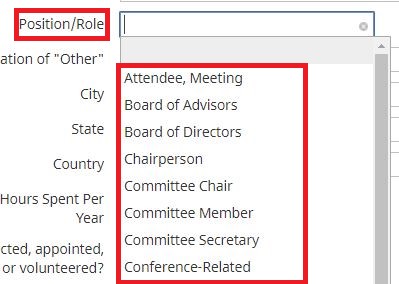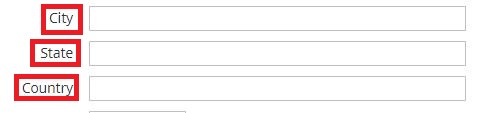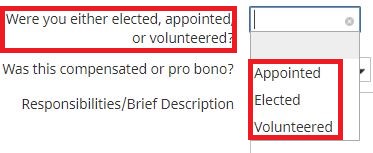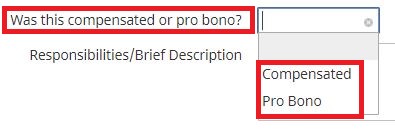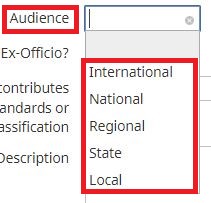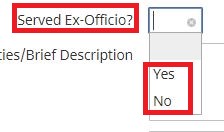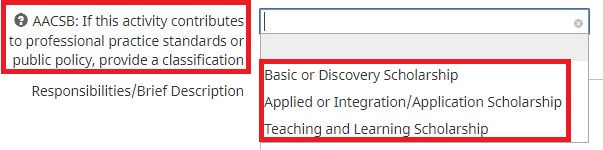UNIVERSITY OF WISCONSIN River Falls
Activity Insight
Professional
How to add Service-Professional
1. After logging in to Professional
2. Click on “Add New Item”
3. Enter the Professional Service Activity Name
4. Select your Position/Role in the Activity (Scroll to find the one you need)
5. If Other was chosen in Step 4, Explain what it means
6. Enter the City, State, and Country that the Activity took place in
7. Enter the Amount of yours Spent on the Activity in a year
8.Select whether you were Elected, Appointed, or Volunteered
9. Select whether you were Compensated or did Pro Bono work
10. Select the type of Audience that attended the Activity
11. Select Yes or No if you Served Ex-Officio
12. Select the AACSB of the Activity
13. Enter a Brief Description of the Activity and your Responsibilities
14. Enter a Brief Description of the Key Accomplishments
15. Enter a Start and End Date of the Activity. (If the activity was one day, leave the start date black and enter date into end date. If the activity has been started and has not finished, just enter a date in the start date.)