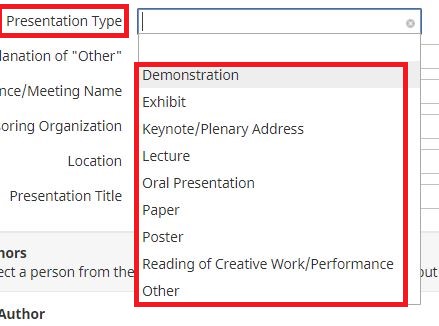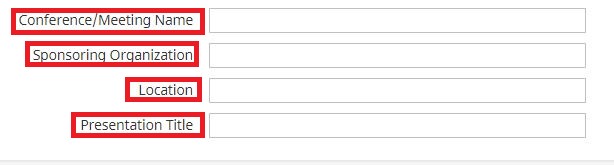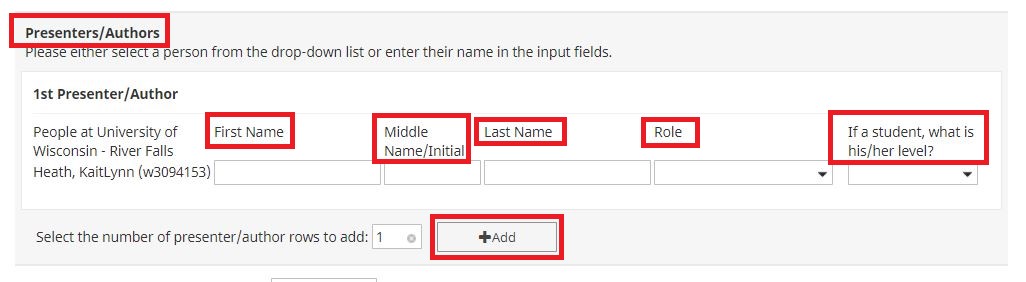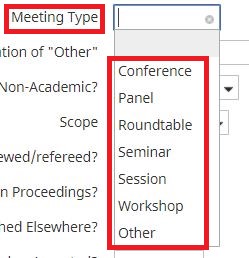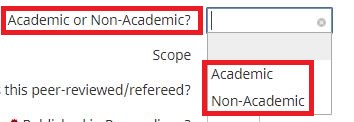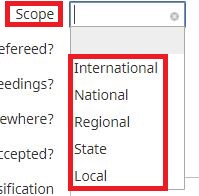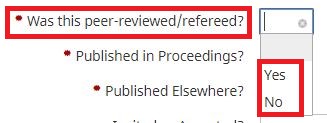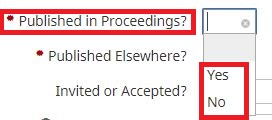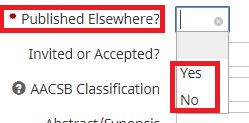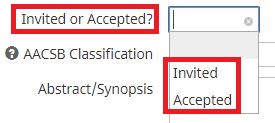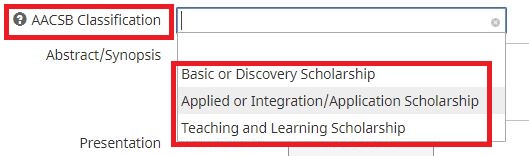UNIVERSITY OF WISCONSIN River Falls
Activity Insight
Presentations
How to add Presentations
1. After logging in to Presentations
2. Click on “Add New Item”
3. Select Presentation Type
4. If “Other” was Chosen in Step 3, Explain why
5. Enter Conference Name, Sponsoring Organization, the Location of the Event, and the Presentation Title
6. Enter the Presenters and Authors: First, Middle, Last Name, their Role and if they were a student what Level they are at. Select “ADD” if there are more than one. (Your name is already entered.)
7. Select the Meeting Type
8. If “Other” was chosen in Step 7, Explain what it means
9. Select Academic or Non-Academic
10. Select the Scope of the Presentation
11. Select whether the Presentation was Peer-reviewed/refereed. (Mandatory)
12. Select if the Presentation is Published in Proceedings. (Mandatory)
13. Select whether the Presentation was Published Elsewhere. (Mandatory)
14. Select whether you were Invited or Accepted
15. Select the AACSB Classification. (Click the Question Mark for Definitions of the options)
16. Enter an Abstract/Synopsis about the Presentation
17. Upload a file of the Presentation (If applicable)
18. Enter the Date that the Presentation took Place