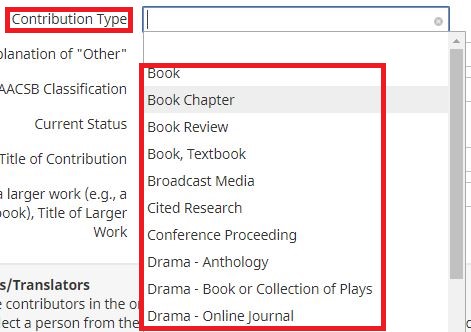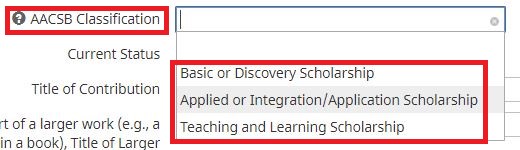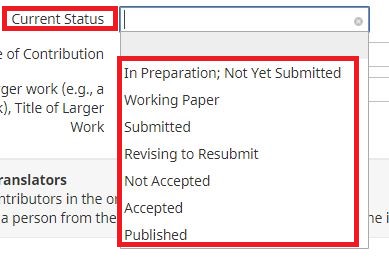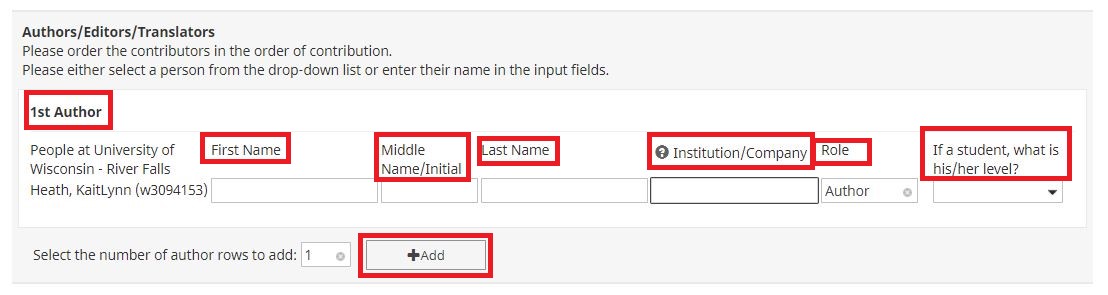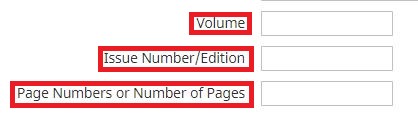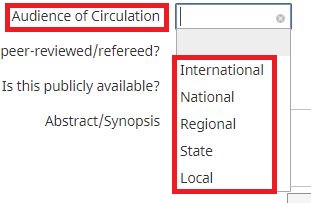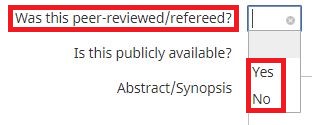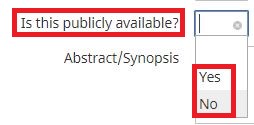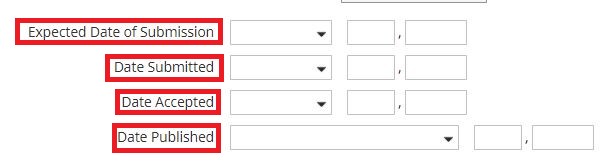UNIVERSITY OF WISCONSIN River Falls
Activity Insight
Intellectual Contributions
How to add Intellectual Contributions
1. After logging in to Intellectual Contributions
2. Click on “Add New Item”
3. Select the Contribution Type of the Intellectual Contribution (Scroll for more options)
4. Explain what “Other” Intellectual Contribution is
5.Select the AACSB Classification of the Intellectual Contribution
6. Select the Current Status of the Intellectual Contribution
7. Enter the Title of the Contribution and the name of the Larger Work (if applicable)
8. Enter the Authors Name (First, Middle, Last), the Institution/Company they are a part of, Their Role, and if it is a student select their level. (Add more if there is more than one.)
9. Enter the Journal/Publisher/Proceedings Publisher, the City and State of Journal/Publisher and the Country
10. Enter the Volume, Issue Number, and Page Number
11. Enter the Web Address (if applicable)
12. Enter the Digital Object Identifier, the ISBN/ISSN/Case # and the Pub Med Central Id Number
13. Select the Audience of the Contribution
14. Enter whether it was Peer-Reviewed/Refereed or Not
15. Select whether it is Publicly Available or not
16. Enter an Abstract on the Intellectual Contribution
17. Upload a Full-Text of this item
18. Enter the Date of the Expected Submission or Submitted Date, Accepted Date, and Published Date