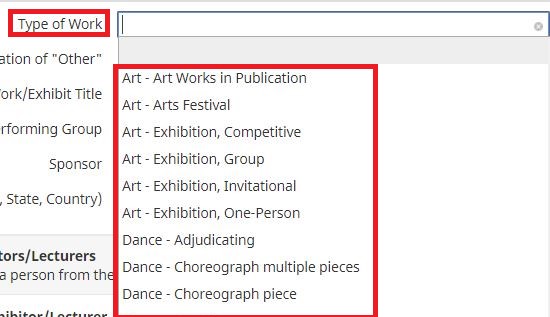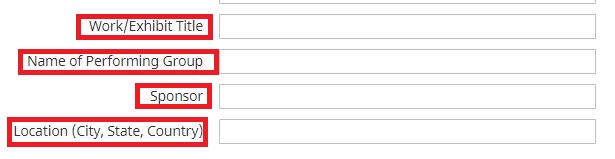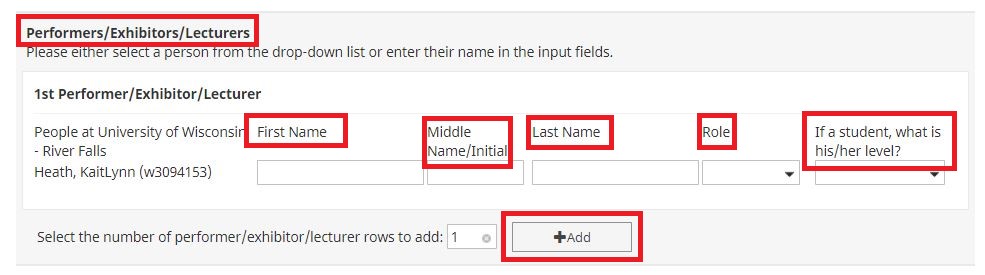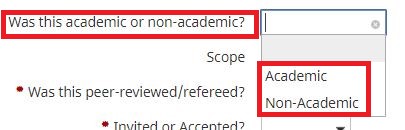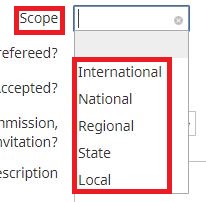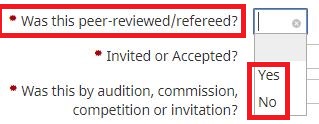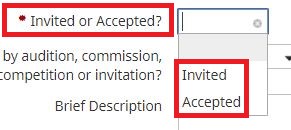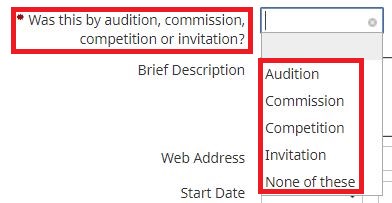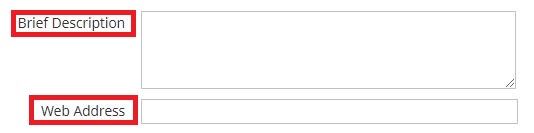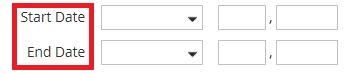UNIVERSITY OF WISCONSIN River Falls
Activity Insight
Artistic and Professional Performances and Exhibits
How to add Artistic and Professional Performances and Exhibits
1. After logging in to Artistic and Professional Performances and Exhibits
2. Click on “Add New Item”
3. Select the Type of Work of the Performance or Exhibit (Scroll to find the one you need)
4. Explain what “Other” means
5.Enter the Title of Work, Name of the Group, Sponsor of the Performance/Exhibit and the Location it took place at
6. Enter the names of the Performers/Exhibitors/Lecturers. (ADD more if needed by selecting the add button)
7. Select whether the performance/exhibit was Academic or Not
8.Select the Scope of the Performance/Exhibit
9. Select whether it was Peer-reviewed/Refereed or Not. (Mandatory)
10. Select whether you were Invited or Accepted. (Mandatory)
11. Select what requirement of Performance/Exhibit it was. (Mandatory)
12. Enter a Brief Description of the Performance/Exhibit and a Web Address if applicable
13. Enter the Start and End Date of the Performance/Exhibit