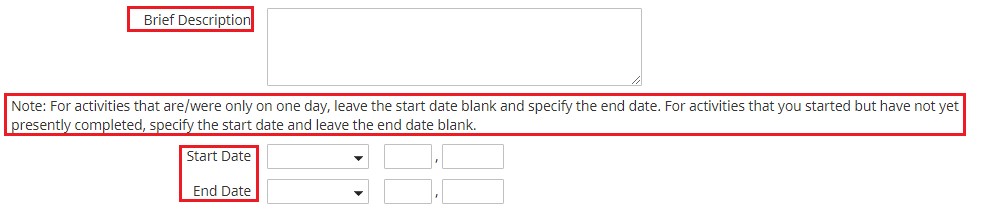UNIVERSITY OF WISCONSIN River Falls
Activity Insight
Consulting
How to add to Consulting
1. After logging in to Activity Insight, click on Consulting
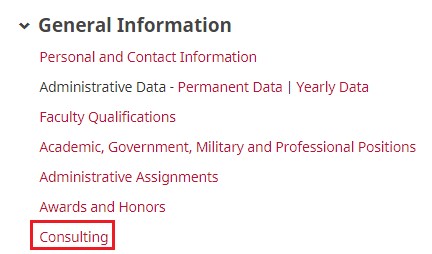
2. Click on “Add New Item”

3. Select the Consulting Type
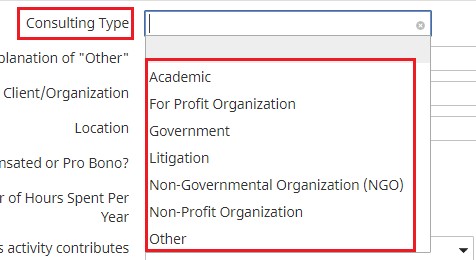
4. Explanation of “Other” Consulting Type

5. Enter the Client/Organization and the Location of the Organization

6. Select whether it was “Compensated” or “Pro Bono”
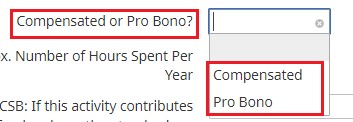
7. Enter the Approximate number of hours spent on it in a year

8. Select the Contribution of this Consultation
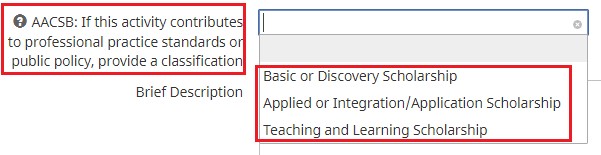
9. Explain a Brief Explanation on the Consultation and the Start/End Date. (If it was a one-day event, just enter the date into the End Date Section and Leave Start Date Blank. If the event has been started and is still on going, enter the Date into the Start Date and leave End Date Blank.)