UNIVERSITY OF WISCONSIN River Falls
Documentation
Delete a Page (Subsite Directory View)
You can delete a page from the subsite listing.
The following assumes you are logged into any page you have access to edit.
- Click the yellow folder icon in the upper left corner that is related to the subsite that contains the page.
- To delete a page, click the trash can icon in the action column (you don't need to check the box).
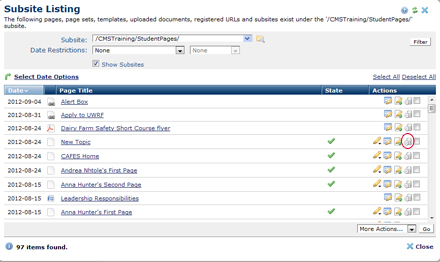
- You will get a prompt indicating how many pages are linked to that page. If it is "0" you may delete the page. If there are 1 or more, choose "review referring pages" to see which pages contain links to the page you are deleting.
- You can visit the page that contains a link by clicking square with arrow icon when you hover over the link.
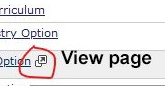
- Unlink the links on the page that refers to the page you are going to delete.
- Save those pages.
- Repeat steps until "0" referrers are indicated.
Bulk Deleting
You can also place a check in the box next to the page you want to delete, select "Delete Selected" from the Actions drop down menu below the list, and click "Go."
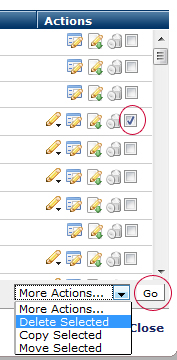
Do NOT delete the page if you get a warning. You need to clear all referring links before you delete a page or document.











